Outstream Video
Jan 29th 2021
What’s new?
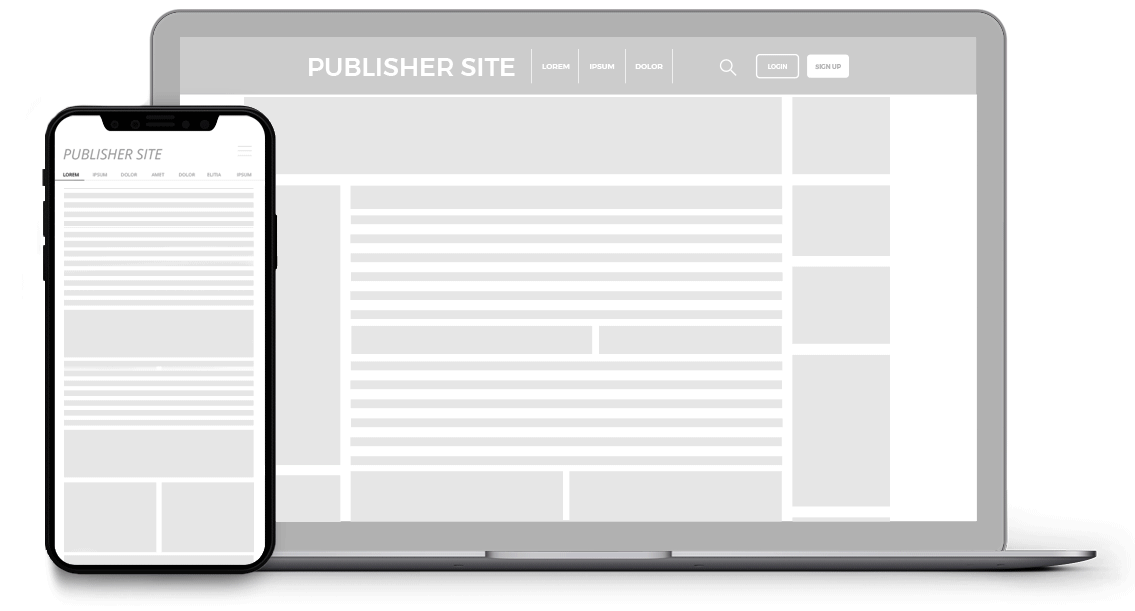
We have just released our new Outstream Video format, which is a responsive video format that can be placed anywhere on a site. It plays automatically (on mute) when more than 50% of it comes into view, and pauses when the user scrolls past it.
What can this new feature do for me?
Outstream Video is a game-changing format, compared to the video formats in use until recently:
For Advertisers it's very visible compared to In-stream and Video Slider, is good value and gets a high CTR.
For Publishers, it monetizes well, and allows them to host video ads even if they don’t have videos themselves. It also works across devices.
Details
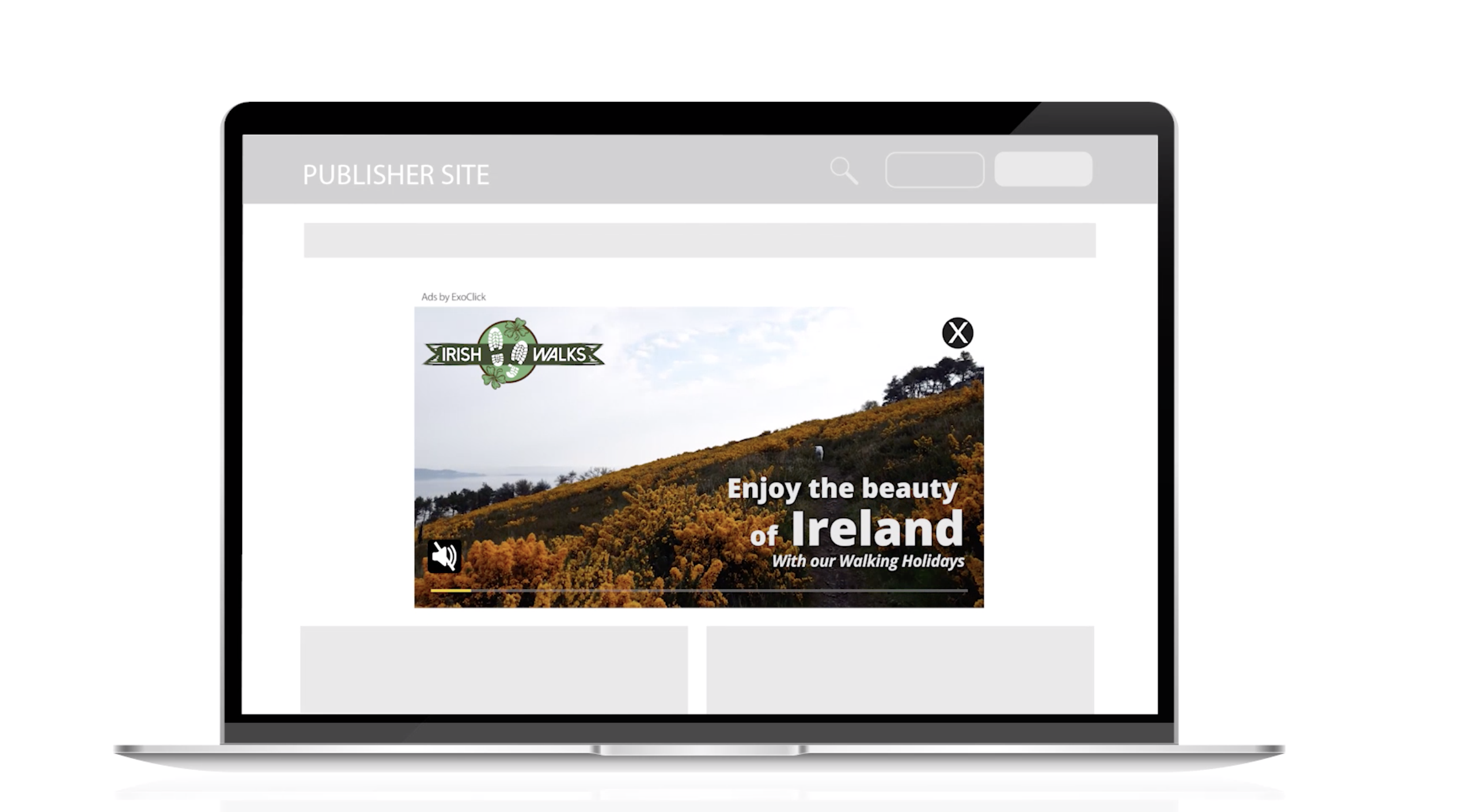
An Outstream Video ad can be placed anywhere on a site, and triggers as the user scrolls down the page, and stops when they scroll past it.
- It will start playing when more than 50% of the ad is revealed, and pause when less than 50% is visible. If the user scrolls back to it, it will begin playing again from where it paused.
It works similarly to a Video Slider ad:
- Audio is muted by default, but the user can unmute it by clicking on the unmute button.
- There is a Close Ad button on the top right that will make the ad disappear.
- The Publisher can choose how long to hide the ad for once it has been closed.
- There is an Ads by button on the top left.
The ad is preloaded and displays instantly when scrolled over:
- The video player and ad appear at the same time once the ad becomes viewable.
- If no campaign is found, then nothing will display at all.
- If the user reaches the end of the page and there isn't enough vertical space for the video to expand and become viewable, it will expand anyway and the page will keep scrolling down to accommodate it.
The Publisher can set whether the ad responds to container size, or enter a custom size from 200-1080 pixels.
Clicking on the video ad opens the Advertiser landing page in a new tab. The video ad pauses and resumes when it is viewable again.
Once the video ad has completed it stays on the page with a Repeat button that will replay it.
It is possible to place multiple Outstream Video ads on the same page.
Publishers
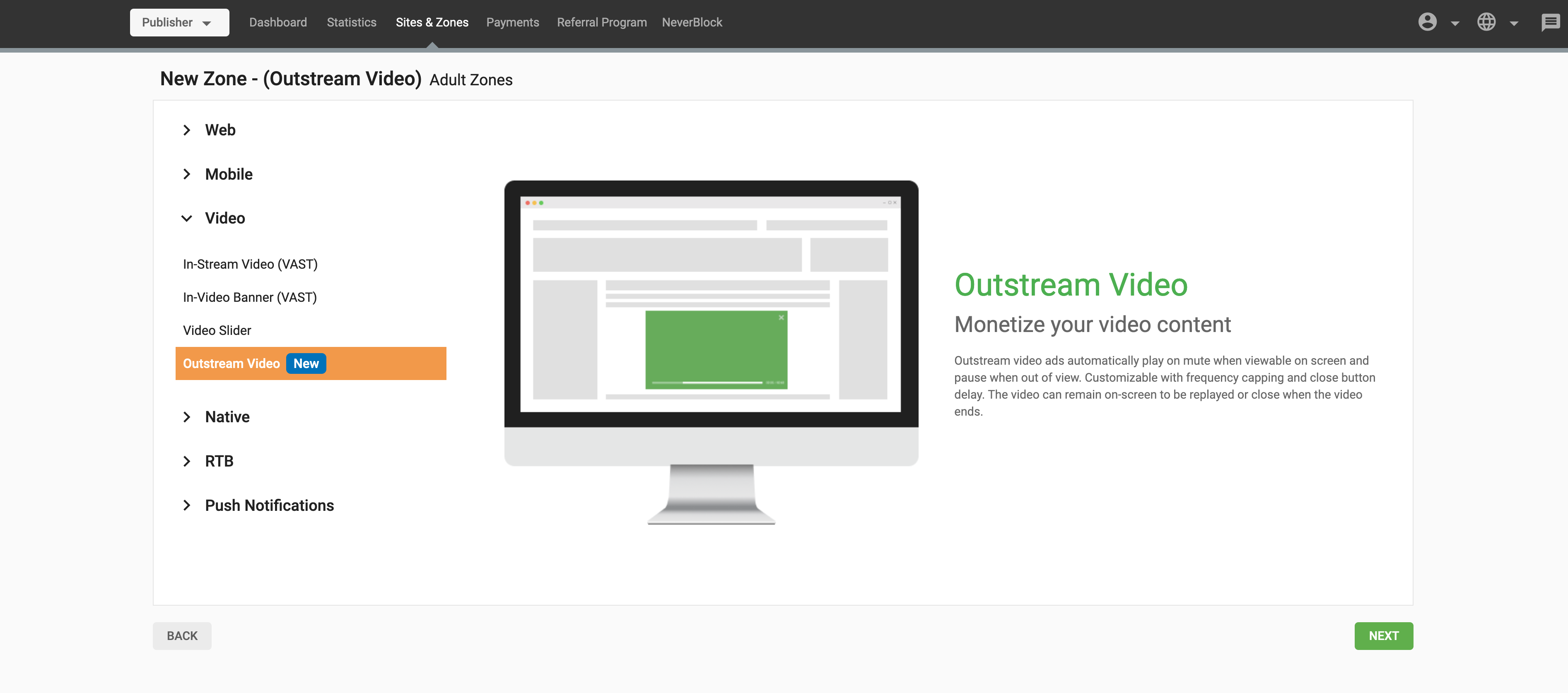
To create an Outstream Video ad zone, in the Sites & Zones tab, click New Zone, expand the Video section, and select Outstream Video.
In the Maximum Width drop-down, choose Responsive to allow the ad to respond to the container size, or choose Custom Width and enter a custom width from 200 - 1080 pixels in the field that appears.
Use the branding switch to turn on/off the branding that appears on the ad.
Advertisers
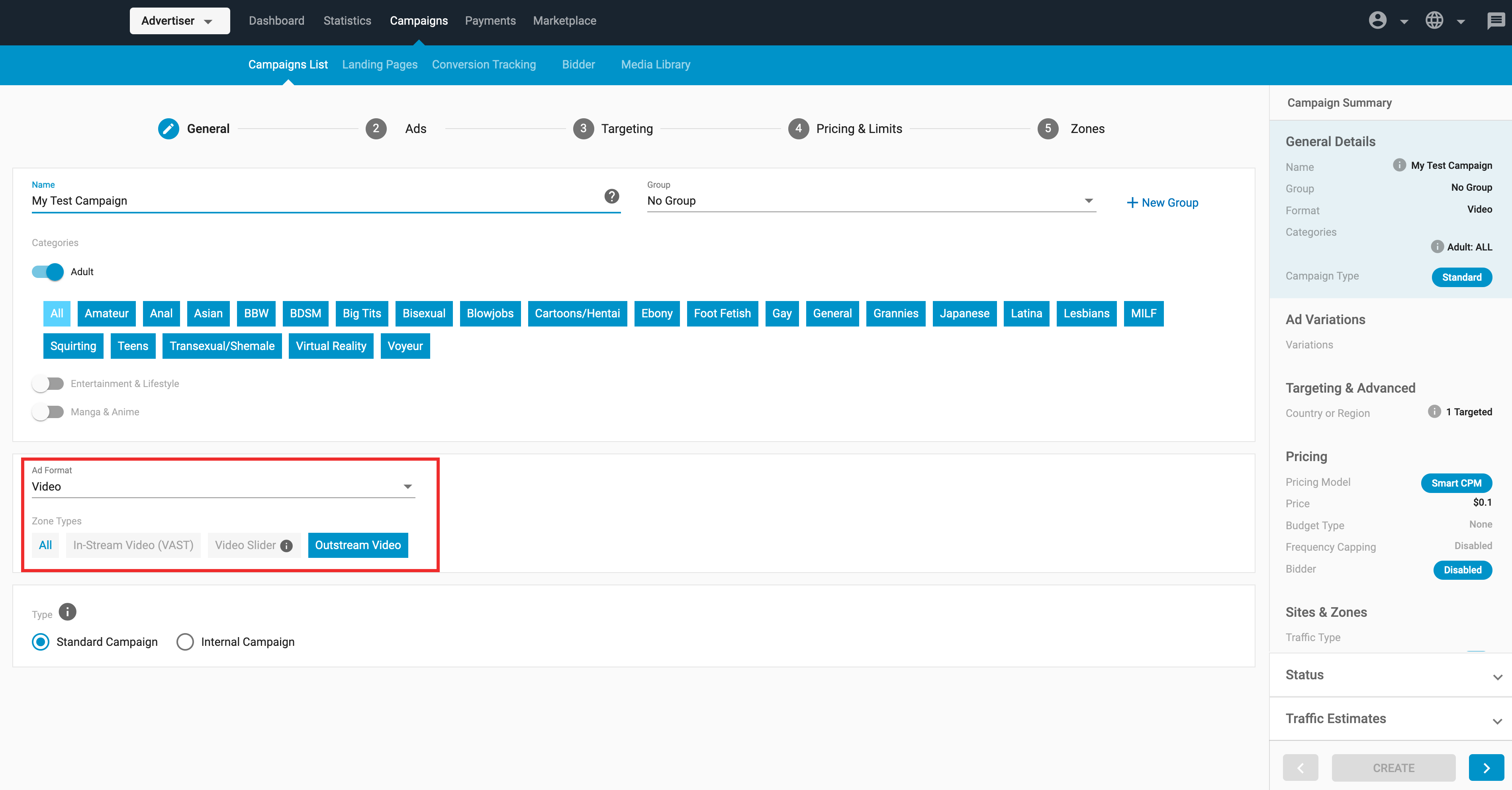
To create an Outstream Video ad campaign, click on Campaigns and then New Campaign. In Step 1: General of creating a campaign, choose Video from the Ad Format drop-down, and select Outstream Video in the Zone Types section.
- In Step 2: Variations, upload a video that is no more than 50Mb in size.
Video
Please view the video to learn about this exciting new format:
Further Reading
You can read more about the Outstream Video format here:
