Dashboard Customization
7th May 2020
What’s new?
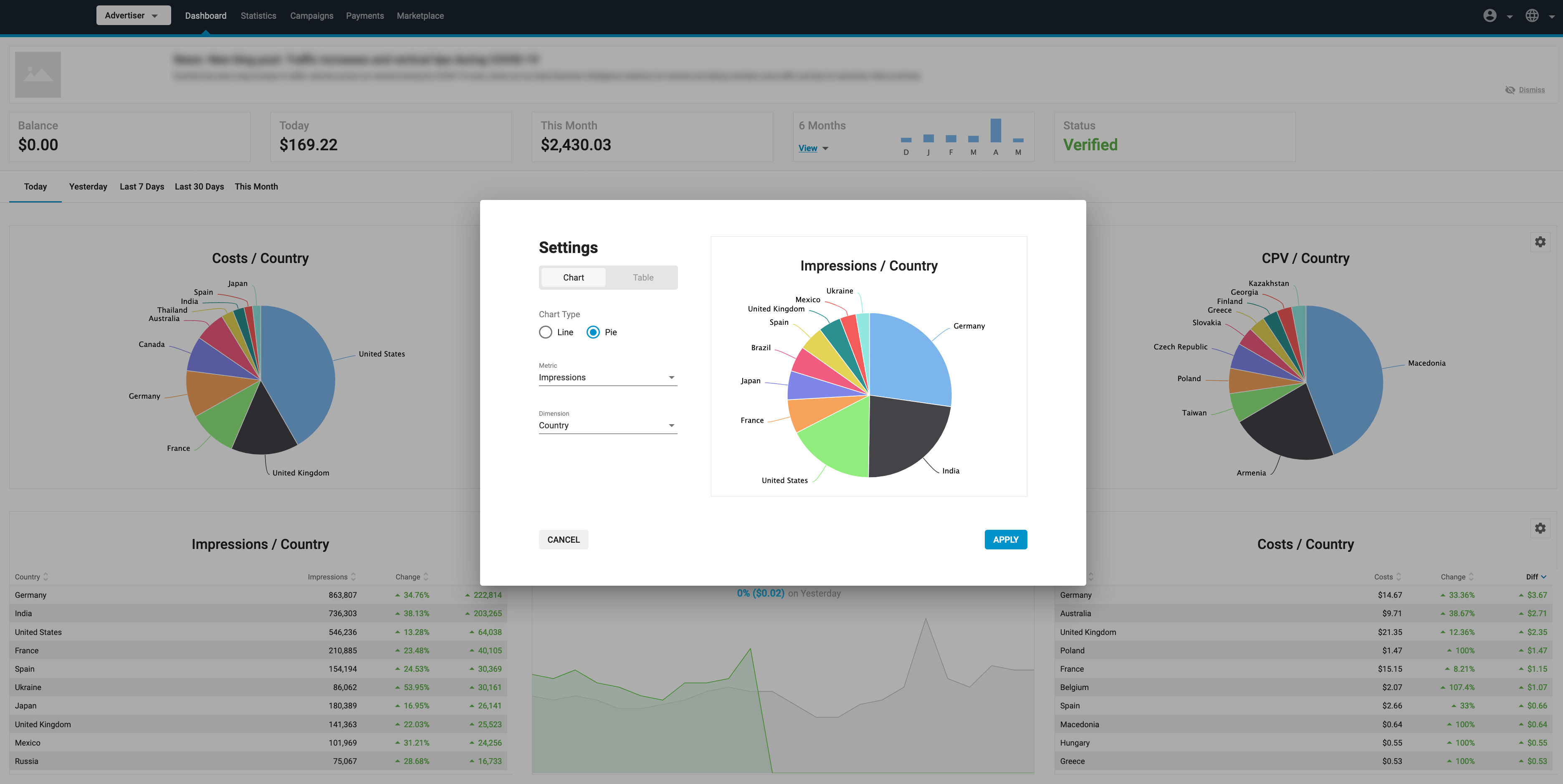
We have made it possible for both Advertisers and Publishers to customize the data shown in their Dashboard. You can now choose from a selection of metrics and dimensions to show in any one of the six panels, and display them in tables or a range of charts.
What can this new feature do for me?
As an Advertiser or Publisher, this feature allows you to focus your Dashboard on the particular data that is most relevant to your business. This will allow you to see at a glance what you most need to know, to enable you to make better decisions.
Details
In the Dashboard tab, you will now see a settings icon in the top right of each of the six panels. Click on it to customize the data shown in any of the panels.
The Dashboard Settings dialog box will appear. Here you can set what metrics and dimensions you wish to see in this panel: There is a comprehensive list of Metrics and Dimensions available to give you useful insights into your data.
Set whether you wish to see a Chart or a Table using the switch.
Creating a chart
If you choose Chart you can then select whether to show a Line chart, or Pie Chart:
- Line: Select a Metric to show on the line graph. This will show two lines, a red/green line for the selected time period e.g. days, and a grey line for the corresponding time period before that.
- Pie: Select a Metric to compare with a Dimension from the drop-downs.
You will see a preview of your chart on the right side of the Dashboard Settings box.
Click Apply to show this chart on your Dashboard.
Creating a table
If you choose Table, select a Metric to compare with a Dimension in the table.
You will see a preview of your table on the right side of the Dashboard Settings box.
Click Apply to show this table on your Dashboard.
Note: We will continue to add more dimensions to the dashboard to give you even more flexibility.
