Adding New Dashboards
May 17th 2022
What’s new?
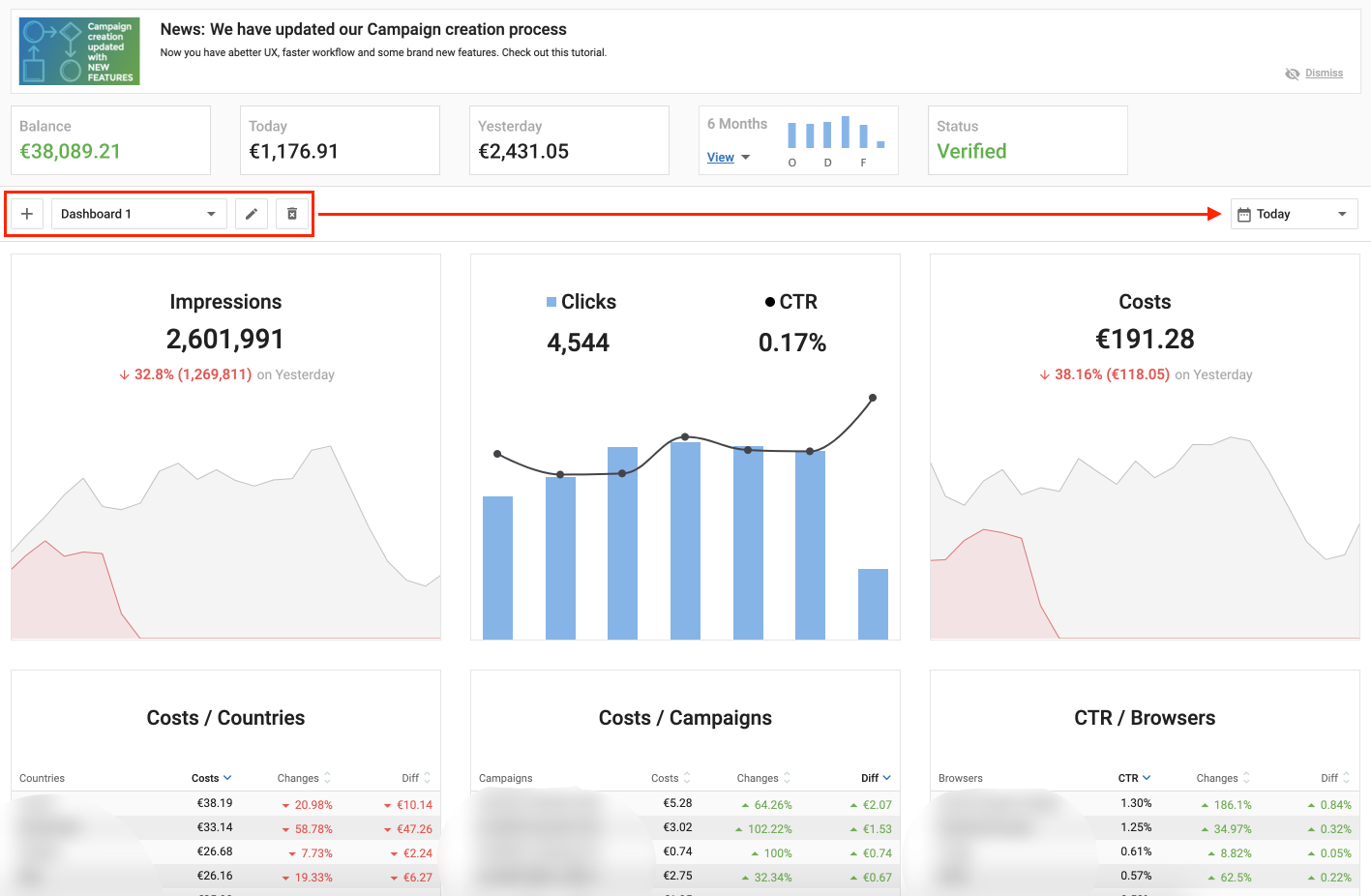
As an Advertiser or Publisher, you can add new Dashboards in addition to the default Dashboard that you have setup currently, to help you review even more consolidated performance statistics. You can now have as many custom Dashboards as your business requires and give each Dashboard a name of your choice.
What can this new feature do for me?
Whether you are an Advertiser or a Publisher, this new feature allows you to create multiple custom Dashboards. This means that you can setup each of your Dashboards with specific data that is important to your business. Having multiple dashboards will allow you to better organize your data and easily see the information you need.
Details
In the Dashboard tab, you will now see the icon + as an option to add new Dashboards. When you click on it, a new Dashboard will be created and you can start customizing it with the data you want.
- After adding a new Dashboard, you will be presented with 9 empty Widgets.
- Click on the large + icon on each widget to update it with tables or charts based on what information is relevant to you.
- You can add as many dashboards as you want.
- You can rename a Dashboard using the Pencil icon.
- You can delete a Dashboard using the Trash icon.
Note:
- The time option is now removed from the dashboard navigation tab and added as a dropdown option on the top right on the dashboard tab.
- The time period chosen is applied to all Dashboards.
- Once you delete a Dashboard, you will not be able to undo this action.
- An Advertiser or Publisher can delete all dashboards if required.
