Media Library Videos
May 21st 2020
What’s new?
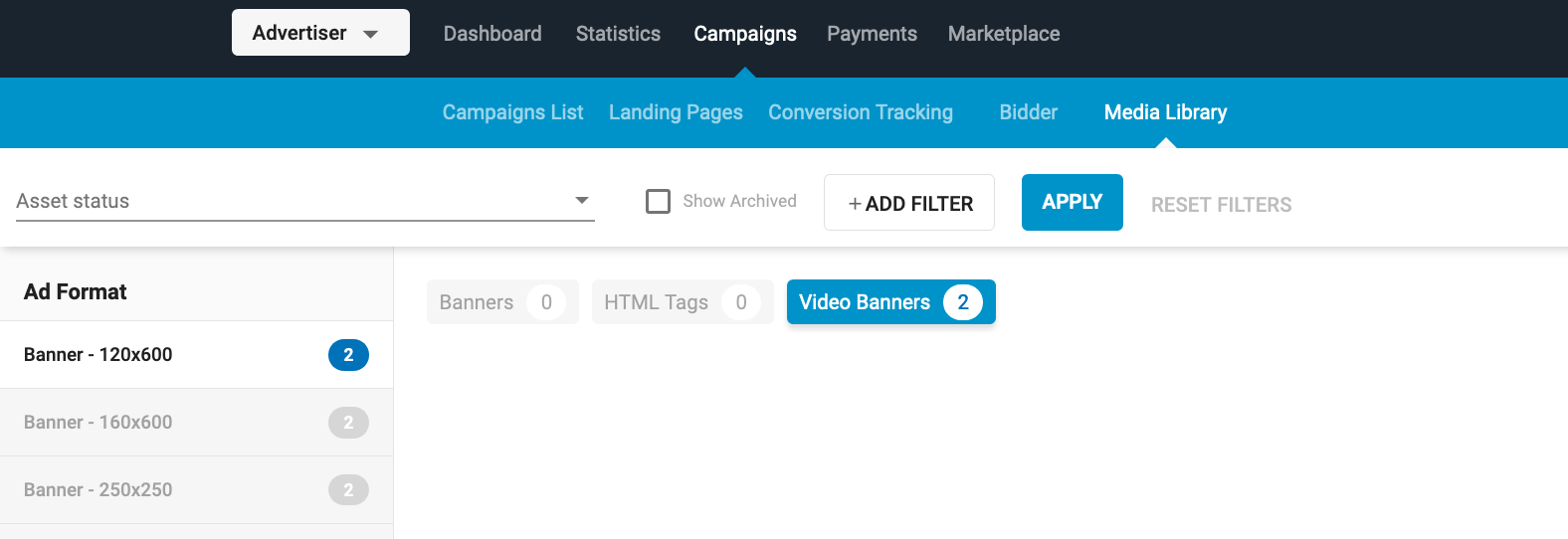
Videos in the Media Library tab will now only show in the correct Ad Format section for their dimensions. In Step 2: Ads of creating a campaign, only videos with dimensions that match the selected ad format will display in the Select Ad Assets dialog.
Details
Finding videos in the Media Library tab
As an Advertiser, in the Media Library tab:
- In the Ad Format section on the left, choose any one of the banner formats, such as Banner - 120x600:
- Click on the Video Banners sub-tab.
- You will only see the videos that match the dimensions of that banner, in this case videos of 120x600. However, we will show videos that are just +/- one pixel different in their dimensions.
Note: Any videos with non-standard dimensions will be in the Videos section.
Uploading videos in the Media library tab
- In the Ad Format section on the left, choose any one of the banner formats, such as Banner - 120x600:
- When you click on Upload Files, you will need to choose a video that matches the dimensions of the Ad Format within +/- one pixel.
Choosing videos in Step 2: Ads
When creating a campaign, in Step 2: Ads, click on +Ad Variations and then Select Files, and you will see the list of videos from your Media Library. You will only see the videos which match the dimensions (+/- one pixel) of the ad format you have chosen.
Note: Existing campaigns which are using video banners that don't belong to the correct size for the ad format will not be affected by this change.
