Integrating Publishing Supply
In this step-by-step guide, we will explain how to integrate publishing supply with a partner from another network that is powered by EXADS.
Step 1: Setting up an Account
Create a Publisher account on your network. You should enable RTB for this new account (in the Admin configuration).
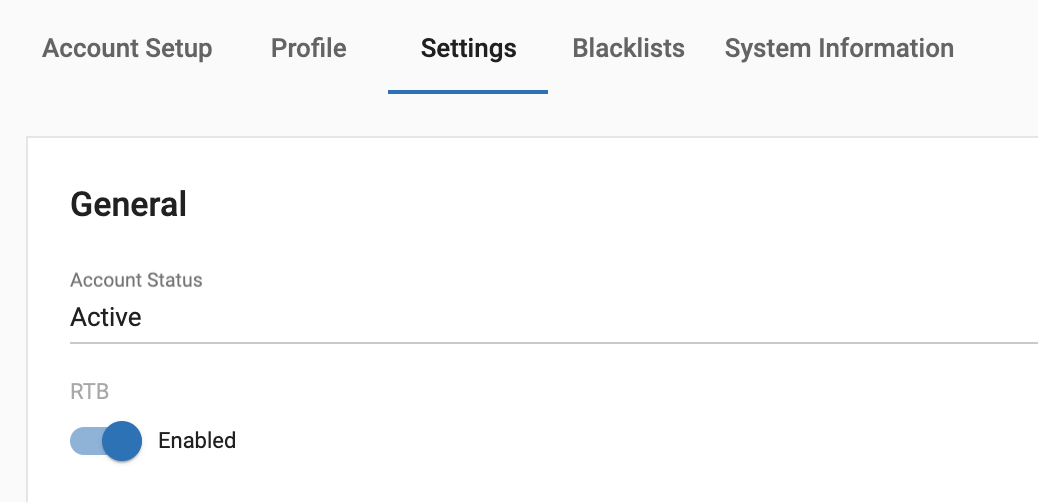
Step 2: Creating an RTB Ad Zone
Go to Sites & Zones and create a New Zone (you’ll need to create a new site if you still haven’t done so already).
You will see a section for RTB, where you will find all available Supply ad zones.
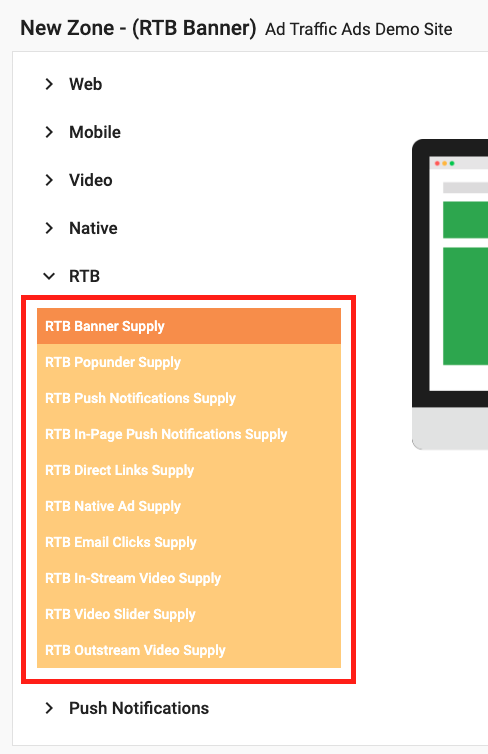
We will use RTB Banner Supply as an example.
You will then fill out all the required information.
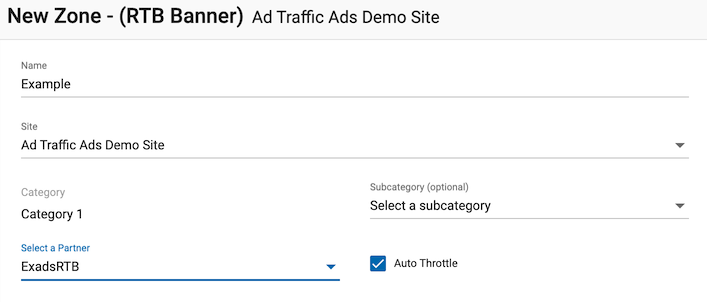
On the “Select a Partner” dropdown menu, you can select from a variety of exchange partners available to you:
- OpenRTB v2.4 and OpenRTBv2.5: For clients that support OpenRTB integration.
- EXADS RTB: For clients that support EXADS RTB integration.
- Prebid Server: For clients that use Prebid Server.
- The specific Ad Exchange Partner name if it has been configured on your Ad Server.
Step 3: RTB URL
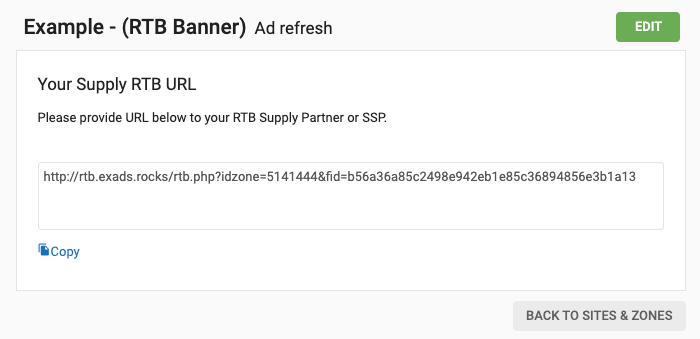
Copy this endpoint and share it with the third-party providers you wish to connect with.
Once a site / zone is active it will be available for targeting on all advertiser campaigns relevant to that Ad Format. You can check Real Time Bidding stats that will help you control and monitor the activity.
- Average Bid: The average bid registered.
- Average Time: The average time to respond to requests registered.
- Errors: Requests that your platform received and was unable to parse or validate.
- Errors Ratio: The percentage of errors registered.
- No bid: Requests that your platform doesn’t respond to due to lack of demand.
- No Bid Ratio: The percentage of requests not responded to due to lack of demand.
- Queries: Requests sent to your platform.
- Response Ratio: The percentage of requests responded to.
- Skipped: Requests skipped by your platform.
- Skipped Ratio: The percentage of skipped requests.
- Success: Requests that your platform successfully validated and answered back to.
- Timeouts: The number of timeouts registered.
- Timeouts Ratio: The percentage of timeouts registered.
- Win Ratio: The percentage of wins by your platform.
- Wins: Requests that your platform wins.
You should try to keep the Errors / Error ratio and Timeouts / Timeouts ratio as low as possible to avoid significantly impacting the performance of your platform. To view these metrics please do the following:
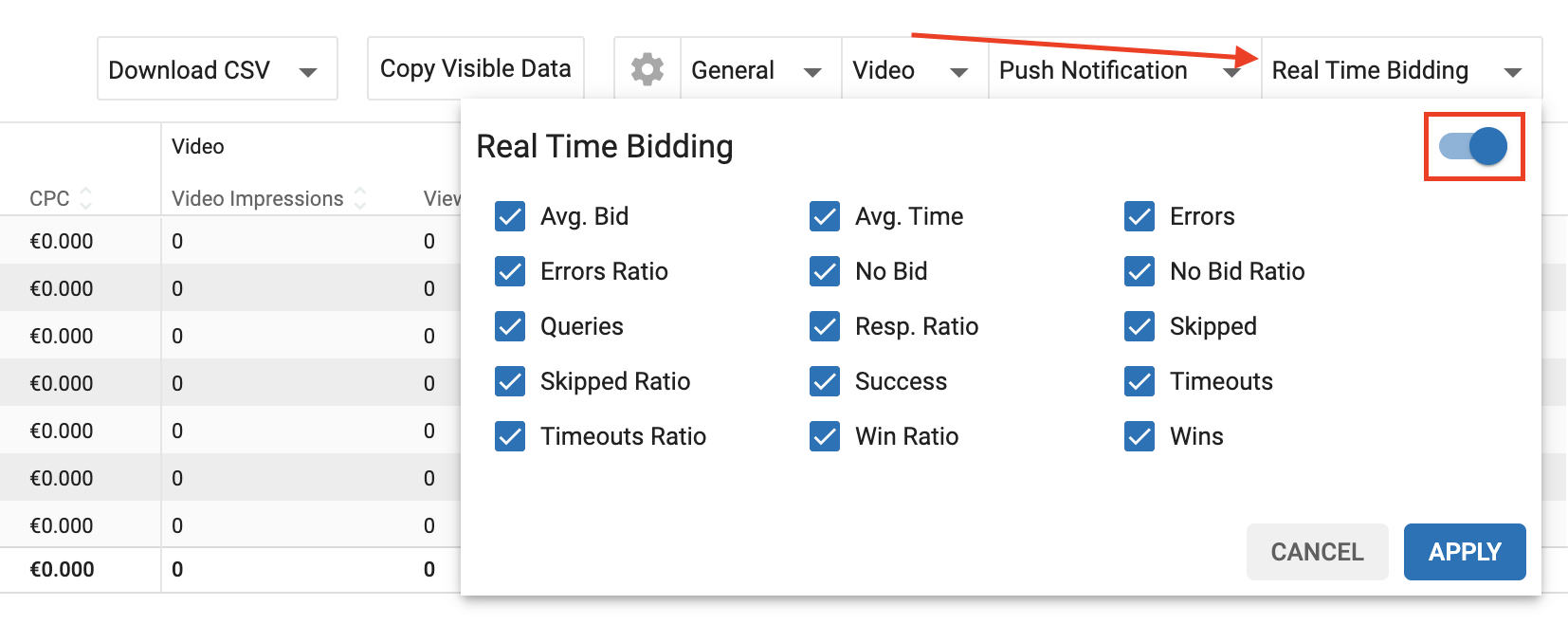
Tip:If the requests are coming but you still don't see impressions, check Bid Response Ratio, Timeouts Ratio and Error Ratio metrics.
Note: If the Bid Response Ratio is 0%, this means you are getting requests but not bidding on them. If the Timeout Ratio is higher than 1%, this means there is a late response. If the Error Ratio is higher than 1%, this means that when you were validating the response something went wrong.
