Third Party Ad-Serving
If HTML & Iframe is enabled for an account, one can create HTML Campaigns, which uses an iFrame or HTML5 or a script for its content instead of an image.
In Step 2: Ads of the campaign form, you can choose HTML Tags and using the +Ad Variations button paste the ad tag to use in the campaign.
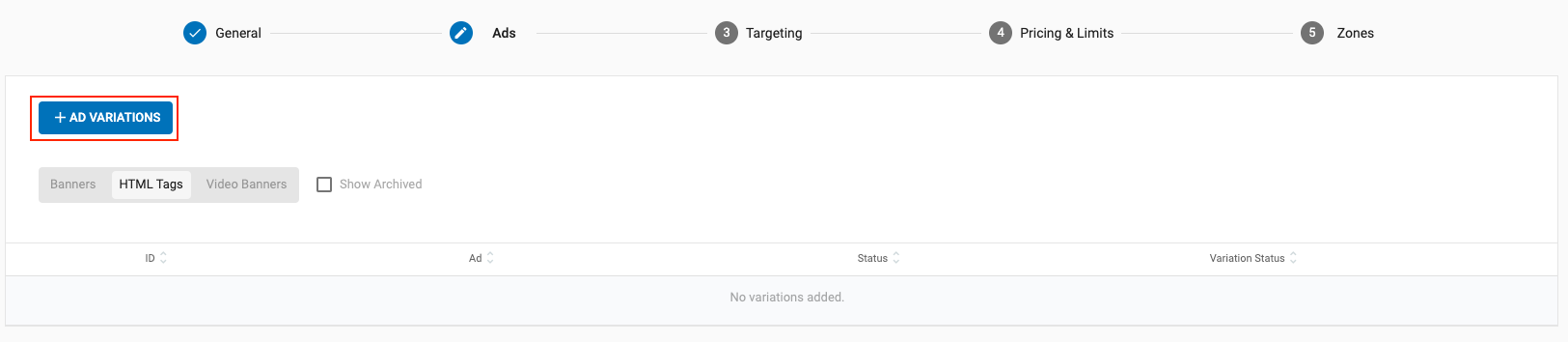
Click URL
As HTML Campaigns are served through a third party server, they need to use an extra parameter named {click_url} to register conversions and clicks. This parameter needs to be implemented in two places in order to work: In the Ad tag itself and in the host page that generates the HTML banner.
Step 1: Ad tag
Add the {click_url} to the ad tag as in this example:
<body style="margin: 0px"><iframe id='a628d52a' name='a628d52a' src='https://ad.third-party-server.com/iframe?tag={conversions_tracking}&click_url={click_url}' frameborder='0' scrolling='no' width='300' height='250'></iframe></body>
Step 2: Host Page
On the host page (whether it uses PHP or any other programming language), you need to add 2 things:
- The click_url:
- The tracker for server to server tracking
A: PHP example (to be added at the beginning of the page)
GET the variables from the iFrame (HTML):
<?php
$tag_tracker = isset($_GET['tag']) ? $_GET['tag'] : '';
$click_url = isset($_GET['click_url']) ? $_GET['click_url'] : '';
?>
B: Link Code
Add the click_url and tracker to the link code that wraps the HTML banner:
<a target="_blank" href='<?php echo $click_url ?>https://ad.third-party-server-ad.com/click?tag=<?php echo $tag_tracker ?>' >
Note that the click_url always has a ; at the end, and this is required to separate it from the ad url it redirects to. Please do not remove any parameters from the click_url or trim it in any way. Your url should simply be appended directly after (preserving everything as is, including the semicolon ;)
Step 3: Final Result
The final result of the link should be:
{click_url}https://ad.third-party-server-ad.com/click?tag={conversions_tracking}
Our server will then automatically remove the {click_URL} value and redirect the visitor to the page.
